Tips For Creating Professional PowerPoint Templates
Want some exciting professional PowerPoint templates for your presentation? Check out some tips at Slidebazaar - is a one-stop destination to help you out with all kinds of presentations, irrespective of what you need the presentation for.In today’s corporate world, we are all accustomed to presenting PPT on a daily basis. Be it a professional sphere or any casual sphere; the presentation has always been a part of it. Still, lots of people ruin presentation templates by overdoing it. Extreme colour choice, wrong concept choice, unnecessary data, and unwanted charts– All these things are enough to ruin a presentation. If the content of a presentation is not put perfectly, how come that presentation would be of any good? It cannot be. So before you present before any kind of professional meeting or audience, you need to learn first how to create professional PowerPoint Templates. Keep reading.
The main mantra of creating a perfectly professional PPT is, “Keep it simple.” It may seem easy, but it is not when you interpret it. In order to keep it simple, you had to put those parts in the PPT which is absolutely necessary. And how would you know which are necessary and which are not? Here in this article, let us enlighten you with some basic tips on how to create a professional PowerPoint Template. Let us have a look.
Tips on How to Create a Professional PowerPoint Templates
On PowerPoint, you can have many readymade templates that are used by thousands of people over a million times. However, you can take reference of those templates and create your own. But here we are going to give some great tips so that you do not have to refer anything. Let us have a look.
- Take control of your own hand: Microsoft has its own set of tools which comes in front of the user by default. But you have to decide which tools you are going to choose. Microsoft PowerPoint is not perfectly customized for professional PPTs, so you have to customize many things first, such as the themes, the fonts, etc. You have to choose the themes that complement your topic. And try not to use the basic most used fonts like Calibri, rather use something else. Also, professionals should never use PPT’s action sounds. Apart from that, bulleting is another automatic mode of PowerPoint. Try to avoid that and add only as much as bullet points you need.
- Custom Template Size: Most people use the default size of their PPT, and that is a big mistake. Size of the template is an important thing as you are going to add objects on it manually. And if you do not change the size of the template, there’s a probable chance that all your texts are going to look tilted. So, all you have to do is to change the size of the template of your presentation from the option of “Page Setup”; there you can find the width and height, and you can customize the template size easily.
- Edit you slide template design: From choosing your own background color to any other editing, all you can change from using the ‘Edit Master’ option. Often people start their works on the default slides, and afterward, they have to change the template design of each and every slide. But if you can do it beforehand, you do not have to worry about them afterward. Just select “Themes,” “Edit Master,” and “Slide Master” from the options and you are done!
- Alignments: Alignments are one of the most important things to look after when you are creating a professional PPT. Without a good alignment, all your slides are probably going to look funny. In a nutshell, a proper alignment makes a slide look polished and professional. You can start aligning by holding down the ‘Shift’ button and distribute the texts or objects on your slide in the middle or right or left, wherever you want.
- Use ‘Format’ menu often: The ‘Format’ menu has many roles to play in a PPT. From designing to adjusting objects, without the ‘Format’ menu, you cannot do those things that seemed impossible to do manually. From fine-tune shadowing to adjust shape measurements; the ‘Format’ menu is one of the greatest options in any Powerpoint templates. And for this, all you have to do is to the right click on the object that you want to design and click on the ‘Format’ menu. There you will find many options readymade.
- Take advantage of PowerPoint shapes: PowerPoint’s shape tools can be of many uses if you can use it right. It provides the user with many great unique shapes apart from the regular rectangular, triangle, or square shapes. In the case of a professional field, sometimes you need some creative shapes to make your presentation templates more powerful and perfect. Also, with the help of this PowerPoint shape tools, you can easily create charts and diagrams without any kind of hassle. If you are going for a professional business meeting, I guess this shaping tool would be so much of use for you. Also, you can use this shaping tool instead of the boring bullet points that the Microsoft refer first.
- Create Custom Shapes: Another useful professional PowerPoint use is to create custom shapes. All you have to do is to create a shape, right click, and press ‘Edit Points.’ After that, you can easily place the points of the previous shape anywhere you want. You can even create a 3D dimension effect as well. Also, with the help of this custom shape, you can combine two shapes. Combine, Union, Intersect, and Subtract are the four options to use when you are going to merge two shapes.
- Crop images: You can get copyright free images from the internet, but they often come in a particular size, which just does not fit into your presentation slide. It is not just about cropping it out, but now you can give it unique shapes but using the Custom image option. For this purpose, you have to take help of the ‘Format’ menu and give your image any size you want.
- Embed your font files: One of the problems of PowerPoint is that sometimes it goes back to its default font when it is saved in a file. So, if you have put any professional font, it is better to embed the font file in your presentation slide so that it does not change anymore.
- Keep it simple: And at the end of these tips, we are coming back to the point from where we started it off– ‘keep it simple.’ Present your slides as clean pages with the perfect amount of information and manual creative designs. However, do not let your creativity take a toll and control it within the limit of simplicity only.


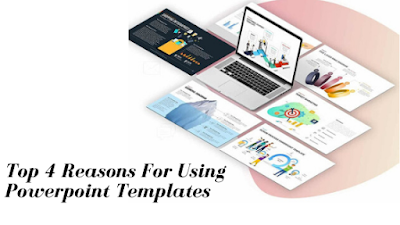
Our MOST POPULAR POWERPOINT TEMPLATES sorted by quality. Have a browse through our most popular free PowerPoint Templates.
ReplyDelete